G-tune Features
G-tune is more than a guitar tuner. With its advanced frequency measurement algorithm, oscilloscope and spectrum analysis displays, strobe-tuner and noise filter, it is equally at home in a laboratory as in a home-studio. What's more if you do lots of direct-to-disc recording on the PC, G-tune is the ideal tool to use to monitor levels (especially to watch for clipping) and to select input sources. And because you can "power" it off, you don't have to close it when your finished. It can even output MIDI so you can use your guitar as a MIDI controller.
Record From Any Input
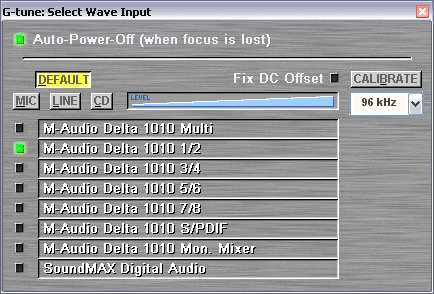 |
For maximum ease-of-use, G-tune allows you to record from any input, and from any sound card installed on your computer. You can select "MIC", "LINE", or "CD" if your sound card supports these, and you can control the input level too. What's more is that G-tune will remember these settings so that whenever you restart G-tune, the settings will be restored too, regardless of Windows' own settings. If your sound card does not support these options (typically because it is old and it doesn't have new drivers) then you simply use the "DEFAULT" setting and use your sound card's own mixer utility to control which sound source is selected. If your sound card has a DC-offset, G-tune can also compensate for this.
From here you can also calibrate your input device, lock the sample
rate, compensate for DC offsets and set the Auto-Power-Off option.
Frequency Display
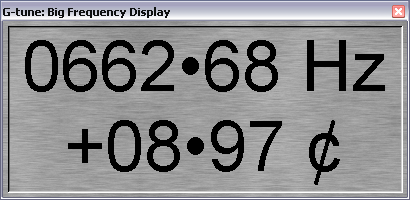 |
G-tune is essentially a frequency meter, and can be used to accurately measure the main frequency in any input signal. The measured frequency is displayed with a resolution of 0.01Hz. An the cents deviation from the nearest semitone is also shown with a resolution of 0.01cents. Note that the actual accuracy will depend on the sound card used. See G-tune performance for more information.
CPU Meter
|
|
This neat little meter lets you know how much CPU time G-tune is using. It also lets you know how much CPU power is left for other applications which are also running.
Reference Frequency
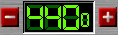 |
Tuning Needle
The tuning needle in G-tune lets you instantly see how in-tune, or out-of-tune, your instrument is. When tuned precicely, the needle will be in its central position. If the tuning is out, the needle will move to the left or right. The scale is calibrated in cents (there are 100 cents per semitone) and the central region gives a measure of what is good enough for most occasions.
 |
The needle also has a damping facility, which can be turned on or off, so that small but fast-moving fluctuations do not stop you tuning accurately (i.e., the average value is shown).
Note Indicator
G-tune works in a hands-off mode so that you do not need to select any notes (or string values) before you tune. Instead, G-tune always automatically detects the correct note and illuminates the note indicator so that you always know which note is being tuned. This display is used in conjunction with the tuning needle (above). Above each note, an indication of the current temperament is shown.
|
|
Strobe-tuner
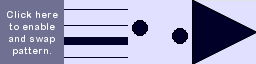 |
This displays an alternative way to tune that can be used instead of, or in conjunction with, the Needle Scale. The display and operation is similar to a traditional electro-mechanical strobe-tuner, providing instant response and unparalleled accuracy. Clicking on the display cycles through the following display options (the first one disables the strobe-tune display).
Although it initially seems complex, once you have used the Strobe-tuner, you will notice how effective it is at providing an instant-response with highly accurate tuning with bettern than 0.1 cents accuracy.
Any of the above three displays can
be used, and
it is often personal which is preferred.
When a note is tuned to pitch, the strobe-tune
display will stop moving. The direction of movement indicates if the
note is flat or sharp. The “line” and “wedge” displays move upwards
when the note is sharp, and downwards when the note is flat. The
display with two dots rotates clockwise when the note is sharp, and
anti-clockwise when the note is flat.
The more out-of-tune the note is, the faster the display will move. When the Strobe-tuner isn’t measuring a note, this will fade out to avoid confusion.
Strobe Note Indicator
 |
This displays the current note (including octave) for the measurement being displayed in the Strobe-tuner display. This note may be different to that displayed on the traditional “Notes Display” because the response is instant, and is not affected by Needle Damping. When the Strobe-tuner isn’t measuring a note, this will fade out to avoid confusion.
Oscilloscope
|
|
The oscilloscope in G-tune features an auto-trigger mechanism which ensures that the display is always stable. Using the "scope", you can analyse the waveform of your instrument, and quickly assess how bad the background noise is; an essential step in setting up your inputs for optimal performance. The display updates in real-time, at around 21.5 times per second.
Spectrum (Frequency) Analyser
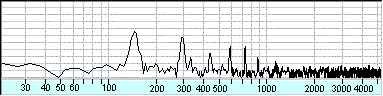 |
Like the oscilloscope display, the frequency display shows the measured signal in real-time (updating at 21.5 frames per second). This not only allows you to see the frequency components of the incoming signal, but also gives you much more information on the background noise. It is also lots of fun to watch: try whistling into a microphone, or playing a CD into G-tune.
The frequency scale is marked of in Hz (from 20Hz to just over 5000Hz). The vertical scale is marked off in 10dB steps.
Small Window
 |
A compact version of G-tune when you don't want to see everything. Useful when G-tune is set to "TOP" and you don't want to use too much screen space.
Sensitivity
 |
This adjusts how sensitive the measurement will be. If a signal is very weak, setting the sensitivity high (moving the slider to the right) will allow G-tune to measure what it determines to be the most dominant frequency.
However, this can lead to false-triggering, where noise is measured instead of the real signal.
Normally, you will set the Sensitivity to a position where nothing is measured when you are not playing any notes (i.e., noise is ignored), and the note is measured when it is played. This is particularly useful when using the Strobe-tune display to ensure that only real signals are measured, and when outputting MIDI to avoid triggering of false notes.
Advanced Noise Filter
G-tune contains an advanced noise filter so than unwanted noise can be removed to allow easier, or more accurate frequency measurement. For example, the frequency plot below shows the signal taken directly from a microphone. Note that there is lots of 50Hz noise (interference from mains electricity) and that the background noise is rather high.
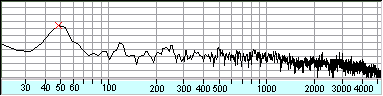 |
If we want to tune, say, an acoustic guitar using this set-up we would have to ensure that the sound from the guitar is loud enough to be larger than the 50Hz peak (otherwise G-tune will think that the 50Hz peak is to be measured instead, as indicated by the red cross on the above diagram).
However, using G-tune's noise filter, we can measure the background noise and effectively remove it. The resultant frequency spectrum when this noise is removed is shown below.
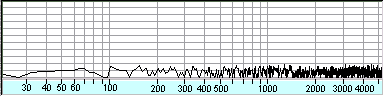 |
As you can clearly see, the background noise has almost completely been eliminated. Note also that the 50 Hz peak has been reduced in size by around 60dB.
If we try and tune our acoustic guitar now, we obtain the following plot.
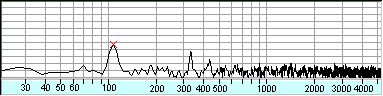 |
Note that the peak at around 110Hz is now clearly visible and is the peak being measured by G-tune (indicated the red cross). This this method has allowed our guitar string (the A string) to be tuned easily and accurately even although there was a lot of background noise. Note also that the peak in the bottom graph is almost 30dB quieter than the 50Hz peak which we had in the first graph; if we has not used the noise filter, we could not have tuned our guitar string at all.
It is worth pointing out that the noise filter is usually not
required if, for example, an electric guitar is connected directly to
the line-in of a sound card because in this case the background noise
is usually insignificant.
Pitch Graph
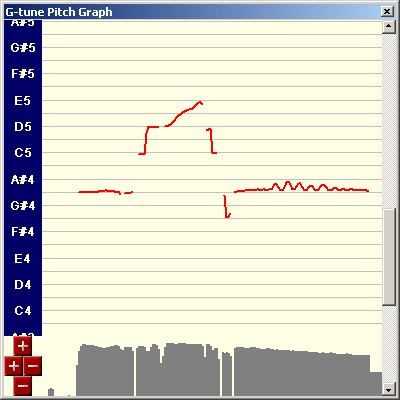 |
G-tune measures the pitch in real-time and displays the results on the needle meter and illuminates the note indicators. However, if you are using G-tune to measure your performance on an instrument or whilst singing it can be difficult to gauge how good you are performing. The pitch graph display presents you with a much easier overview of this.
The pitch graph window displays the notes on the vertical axis and time on the horizontal axis. The current note is plotted as a red line, and is continually updated, scrolling as required. The bottom of the window indicates of the amplitude. The window can be resized, and zoomed in all directions using the “+” and “-“ buttons.
On the graph, the horizontal lines indicate the position of in-tune notes. The example above shows a simple guitar part being played: note changes, string bends and vibrato are clearly seen.
Real-time MIDI Output
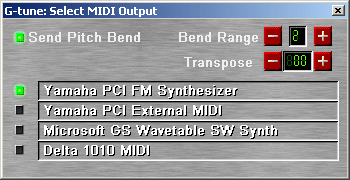
|
A logical extension of the pitch graph, allows G-tune to output MIDI notes. These notes can be sent to a synthesizer for play-back. This allows, for example, a guitar to be used as a MIDI controller, sending MIDI data to a synthesizer in real-time. G-tune is capable of measuring every nuance of a performance including pitch bend and vibrato. This can also be sent as MIDI if required by enabling the “Send Pitch Bend” button. Notes can be transposed, and the bend range adjusted to match your synthesiser or sound module.
Temperaments
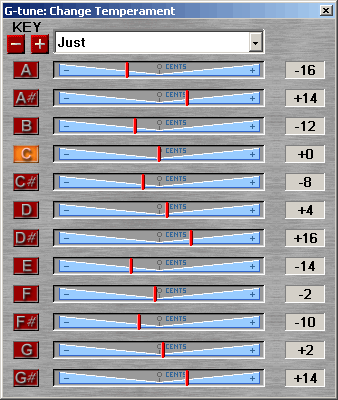 |
When tuning most instruments we often think in terms of an “even-tempered” scale. This means that each of the notes are evenly spaced, and are all exactly 100 cents apart. However, this is only true of certain instruments; guitars and pianos being the most common examples. Indeed the even-tempered instrument is a relatively modern invention; in the past, no instruments were even-tempered but followed other “temperaments”. This subject is steeped in history and mathematics, initiated by Pythagoras whose tunings were the norm for almost 2000 years.
G-tune allows the selection of several common, and many lesser known temperaments. In addition, a “user” setting is available where the you can set any temperament you desire.
Copyright © 2009 JHC Software Limited. All rights reserved.
JHC Software Limited Registered in England, No. 5414801. VAT No. 860
0909 34
